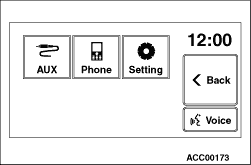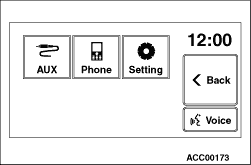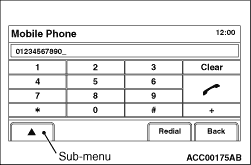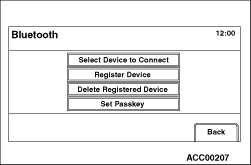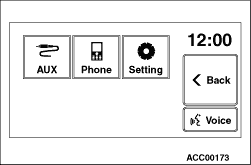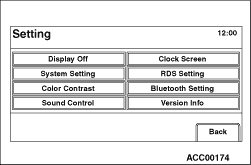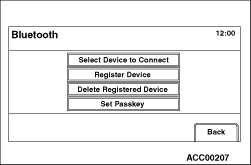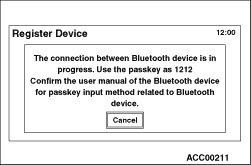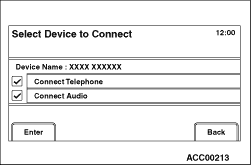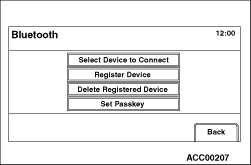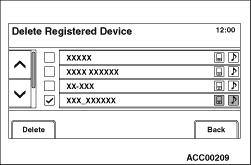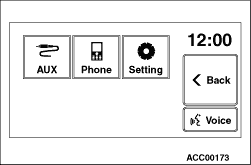
|
1.Select "Phone" button on the menu screen.
|
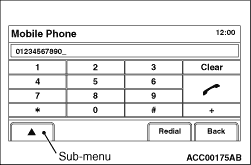
|
2.Select the sub-menu button on "Mobile Phone" screen to go to the sub-menu screen.
|
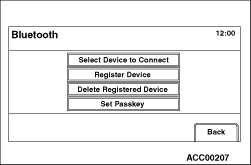
|
3.Select "Bluetooth Setting" in the sub-menu to go to "Bluetooth" screen.
|
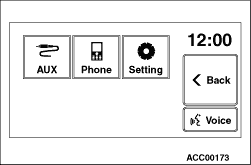
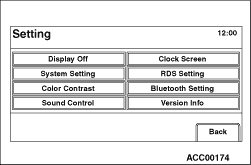
|
1.Select "Setting" button on the menu screen.
|
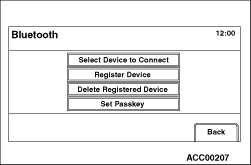
|
2.Select "Bluetooth Setting" button in "Setting" screen to go to "Bluetooth" screen.
|
|
|
1.Go to "Bluetooth" screen.
|
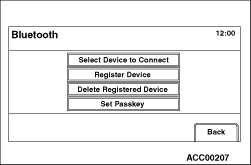
|
2.Select "Register Device" button on "Bluetooth" screen.
| note |
"Register Device" is inactive under the following cases:
- Seven Bluetooth® devices have been registered.
- Mobile phone is being used.
- Bluetooth® device(s) are being removed.
- Registration of Bluetooth® device(s) are being cancelled.
|
|
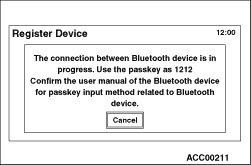
|
3."Starting registration to Bluetooth device" will be displayed. Then "Register Device"
screen will be displayed. Enter the passkey (4-digit number), which is displayed on the screen, to
the appropriate Bluetooth® device.
| note |
A predetermined 4-digit number may be assigned to some Bluetooth® devices.
|
|
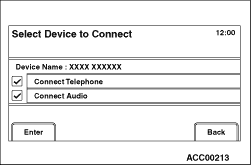
|
4.If the registration is successfully completed, "Bluetooth device certification process
finished with XXXX(Bluetooth® device name)" will be displayed. It will be
switched to "Select Device to Connect" screen in several seconds and then display registered
Bluetooth® device(s).
|
|
|
1.Go to "Bluetooth" screen.
|
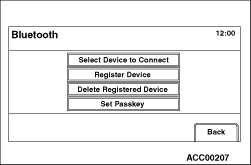
|
2.If you select "Delete Registered Device" button on "Bluetooth" screen, "Delete Registered
Device" screen will be displayed.
|
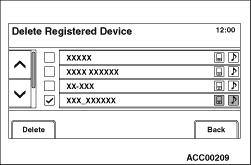
|
3.On "Delete Registered Device" screen, select a Bluetooth® device you
want to remove. Then select "Delete" button.
| note |
You cannot select the Bluetooth® device(s) you are using.
|
4.When "Do you want to delete the Bluetooth device entry?" is displayed, select "Delete"
button again.
5.If at least one Bluetooth® device is still registered, it will
be switched to "Delete Registered Device" screen. If no devices are registered, it will be switched
to "Bluetooth" screen.
|