|
|
Perform "Network/Connect Line Check" in the MMCS service mode,
and check whether "OK" is displayed under "DVD drive" (Refer to  ). ).
|
|
|
Q.
Is "OK" displayed under "DVD drive" item?
|
|
|
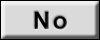 Replace the audio visual navigation unit. Replace the audio visual navigation unit.
|
|
|
|
|
|
Check that a DVD’s recorded surface faces down.
|
|
|
Q.
Is the DVD inserted with its recorded surface facing down?
|
|
|
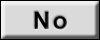 Check the DVD’s recorded surface, and insert the DVD
again (For a one-sided disk, its recorded surface should face down). Check the DVD’s recorded surface, and insert the DVD
again (For a one-sided disk, its recorded surface should face down).
|
|
|
|
|
|
Check whether the DVD (video disk) is an authorized one.
|
|
|
Q.
Is the DVD (video disk) an authorized one?
|
|
|
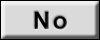 Use an authorized DVD (video disk). Use an authorized DVD (video disk).
|
|
|
|
|
|
Check that there are no stains or scratches on the DVD (video disk).
|
|
|
Q.
Are there any stains or scratches on the DVD (video disk)?
|
|
|
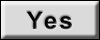 Clean or deburr the disk, or use a scratch and burr-free disk.
Then insert the disk again. Clean or deburr the disk, or use a scratch and burr-free disk.
Then insert the disk again.
|
|
|
|
|
|
When a known good DVD (video disk) is loaded, check whether it is played normally.
|
|
|
Q.
Is the check result normal?
|
|
|
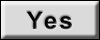 Replace the DVD (video disk). Replace the DVD (video disk).
|
|
|
|
|
|
When a DVD (video disk) is loaded, check whether it is played normally.
|
|
|
Q.
Is the DVD (video disk) played normally?
|
|
|
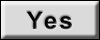 The diagnosis is complete. The diagnosis is complete.
|
|
|
|
|
|
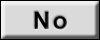 Replace the audio visual navigation unit. Replace the audio visual navigation unit.
|
|
|
|
 ).
). ).
).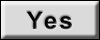 Go to Step 2.
Go to Step 2.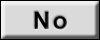 Replace the audio visual navigation unit.
Replace the audio visual navigation unit.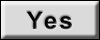 Go to Step 3.
Go to Step 3.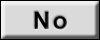 Check the DVD’s recorded surface, and insert the DVD
again (For a one-sided disk, its recorded surface should face down).
Check the DVD’s recorded surface, and insert the DVD
again (For a one-sided disk, its recorded surface should face down).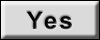 Go to Step 4.
Go to Step 4.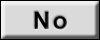 Use an authorized DVD (video disk).
Use an authorized DVD (video disk).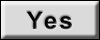 Clean or deburr the disk, or use a scratch and burr-free disk.
Then insert the disk again.
Clean or deburr the disk, or use a scratch and burr-free disk.
Then insert the disk again.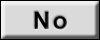 Go to Step 5.
Go to Step 5.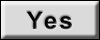 Replace the DVD (video disk).
Replace the DVD (video disk).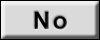 Go to Step 6.
Go to Step 6.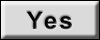 The diagnosis is complete.
The diagnosis is complete.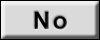 Replace the audio visual navigation unit.
Replace the audio visual navigation unit.